Area 51 XLX Reflector(s)
XLX Reflector for Area 51 and North Mississippi.
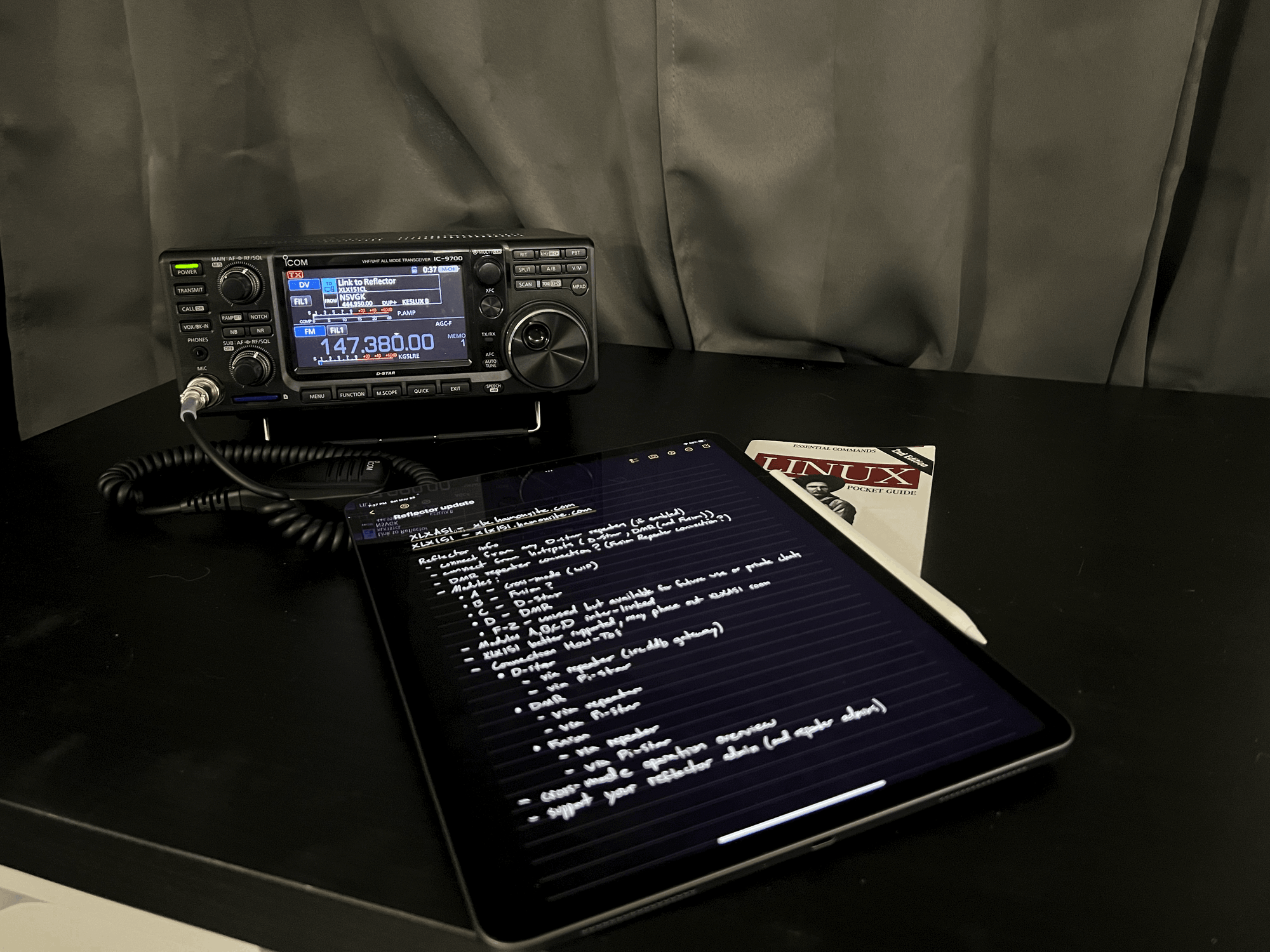
XLX Reflector 101
XLX is a new open-source reflector type that is both multi-protocol and multi-mode. This means that for D-Star, the reflector is backwards-compatible with all previous reflector protocols (REF, DCS, and XRF) and also supports DMR and Fusion on the same system. This support can be further expanded to enable cross-mode talk between the different modes (D-Star - DMR - Fusion) via transcoding – converting one digital mode signal to another.
XLX reflectors are comprised of modules – think talkgroups or rooms – and can have up to 26 active (A-Z). These modules can host any digital mode on the fly, but only one at time unless cross-mode cabability is enabled for that particular module. XLX reflectors can be hosted by anyone, anywhere; they can be on a local machine in a shack, or even on a cloud service like Amazon's AWS. However, cross-mode operation requires physical vocoder hardware which would be hosted on a local, physical server with a stable and fast internet connection.
Area 51 Reflector 101
For Area 51, the XLX reflector(s) are hosted "in the cloud" on Digital Ocean droplets running Debian 10, an extremely stable and widely used Linux distribution. I have the hardware for cross-mode operation, but that part is still a work-in-progress and will be added in the future. The reflector(s) are open to anyone that wishes to connect and QSO, however, my goal is to primarily support the Area 51 Radio Group in Tupelo, Mississippi, as well as all of our wonderful neighboring clubs in North Mississippi and the surrounding area.
There are actually two reflectors set up for Area 51: XLXA51 and XLX151. These reflectors are inter-linked on modules A, B, C, and D. This means that no matter which reflector you connect to, you will be heard on both (on whichever module you are connected to). I originally planned for XLXA51 to be the only reflector, however, some radios, particularly older D-Star radios and DMR radios, as well as the much appreciated and widely used Pi-Star software, have limitations that prohibit easy operation with XLX reflectors that contain a letter in their designation. The team behind Pi-Star have shown no interest in improving support for this, so the creation of XLX151 was necessary to offer the best support for users of any radio and digital mode. XLXA51 may be phased out going forward, but I like the designation of 'A51' for Area 51 so much that I'd like to keep it around for at least a while longer. For the remainder of this post, I'll reference XLX151 only for specific set-up scenarios, but feel free to use XLXA51 if you like (remember, they are inter-linked!).
Alright, How Do I Use the Reflector?
As mentioned earlier, you can connect and use this reflector with any of the three popular digital modes D-Star, DMR, and Fusion. Let's start with some basic information regardless of mode. Each reflector has a web-based dashboard that you can access from a browser which shows who's connected and how, which rooms are in use and the mode it's using, and some basic connection information and reflector lists. The dashboard URL's are below.
Module Plan
Below is plan of which modules you may want to connect to on the reflector. Note that this is in no way enforced by the software or by me, so be mindful which module you are connecting to so that you actually hear the traffic you want. For example, if you connect your DMR radio to module C, you won't hear anything but digital noise from the D-Star traffic.
B – Fusion Users
C – D-Star Users
D – DMR Users
E-Z – "Private" QSO's or testing.
Connecting with D-Star
Connecting to the reflector with D-Star will depend greatly on your specific radio and set-up. I can't go into detail for every D-Star equipped radio, but I can provide you with the details you'll need to get into the reflector. If you have never connected to any reflectors before, you may want to familiarize yourself with your radio's capabilities and reflector operation first. There are a lot of video guides on Youtube covering just about every radio out there.
Connecting via local repeater
To connect to XLX151 via a local D-Star repeater, the repeater will have to have support for something called ircDDBgateway. As long as that's enabled on the repeater, sending one of the following in the TO field will link to XLX151, module C:
XRF151CL
DCS151CL
REF151CL
Use the XLX option if possible. If your radio doesn't support inputting XLX, you can use one of the other protocols and the repeater should route it to XLX151, then tell you that it is linked to the reflector. One thing to point out here is that for XLX reflectors, you do not have to register on the D-Star network to use the reflector. After the repeater is connected, send the following line in the TO field to talk on module C on the reflector:
Just like using repeaters to access any other reflector, make sure to unlink the reflector when you're done with the U command in the TO field.
Connecting via Pi-Star hotspot
Using a hotspot that is running Pi-Star is virtually identical to using a repeater. The main consideration with a hotspot is making sure that Pi-Star is up-to-date. Access the configuration page of your hotspot and click Update in the top row of options.
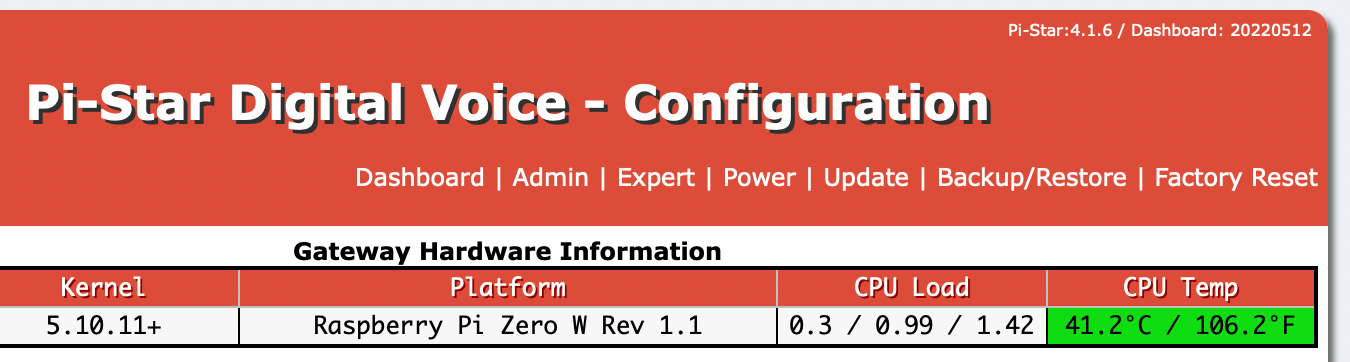
Pi-Star will update several things, but most importantly, it will update the Hostfiles. These are lists of all of the reflectors and the IP addresses that they are associated with. You can see in the screenshot below what this looks like.
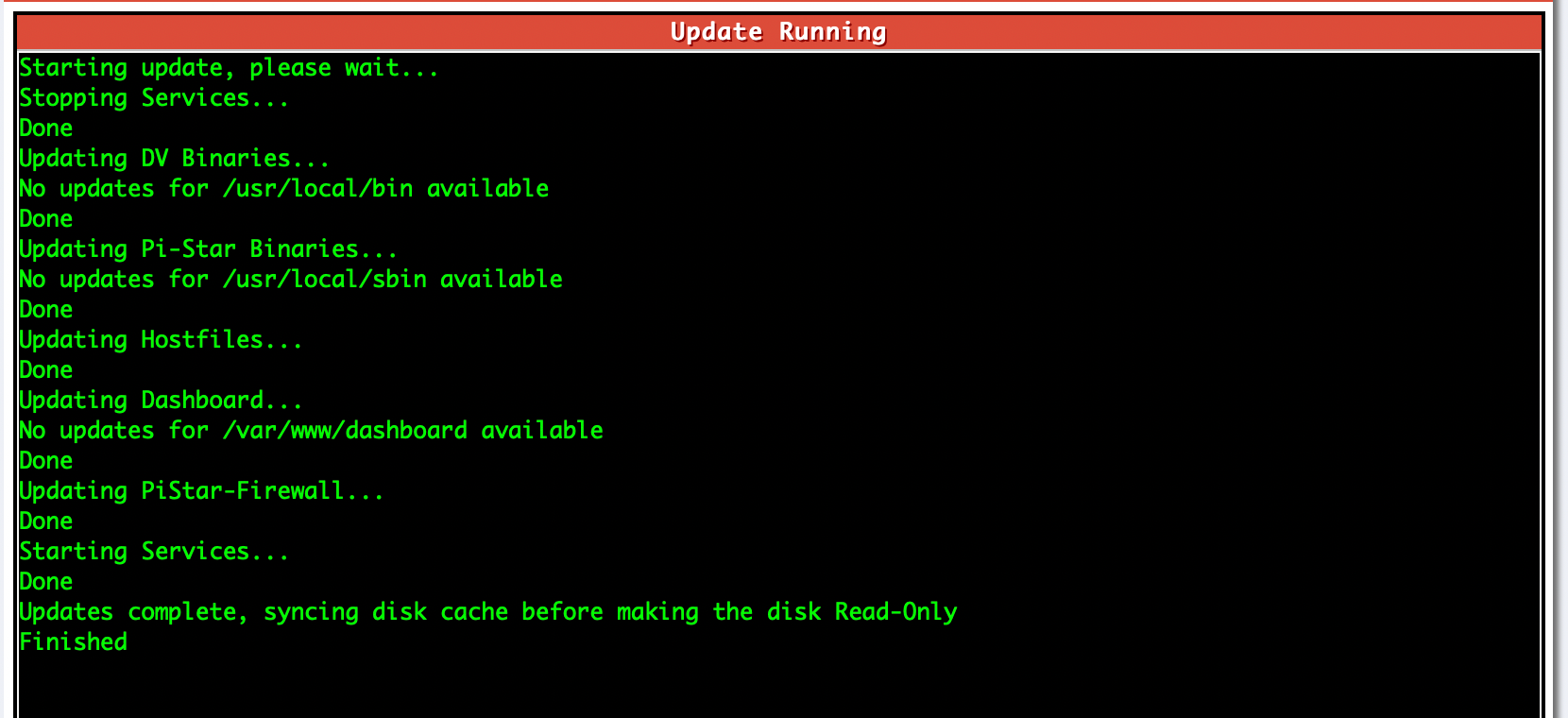
If the update process completes with no issue, you're ready to proceed. However, if your Pi-Star software is badly out-of-date, then you may need to Upgrade. You can find this option under the Expert tab when you are on the configuration page. After clicking Expert, you should see the Upgrade option at the top next to Update. PLEASE NOTE that upgrading can undo some settings, so take some time and backup or write down all the settings that you have under the Configuration tab before upgrading! You may have to change some of them back after the upgrade. Run the Update option after upgrading just to be sure you get the latest Hostfiles.
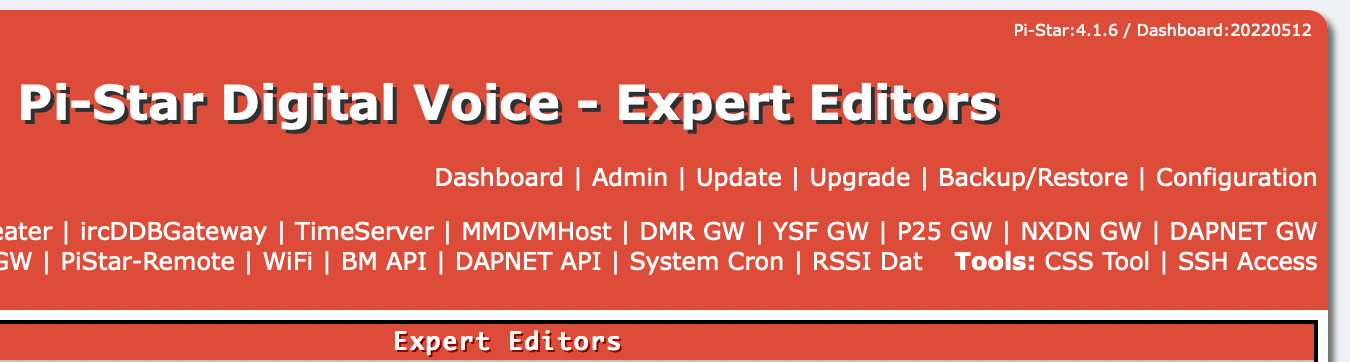
After you have updated (or upgraded), you should be able to link and unlink and talk with the same commands as before, or, alternatively, setting the Default Reflector option on the configuration page to XLX151 and module C, and then clicking Apply Changes.

You can then navigate to the Admin page and check under D-Star Network on the left side to make sure you are connected.
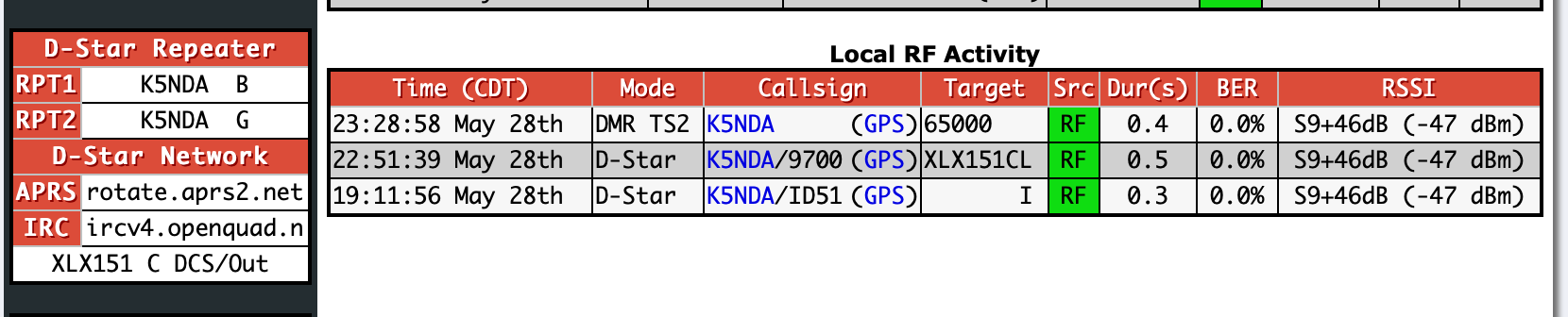
Please stay tuned for more information, including a DMR set up guide, and cross-mode operation coming soon!
